 Theme Review by Hamster and JayDee
Theme Review by Hamster and JayDee
Every theme we buy and download to our Berries offers something different from the last. For some, its a hidden dock, or mini icons, or two, or even three OCD slots. Some allow you to change the banner colors on your home screen to match the wallpaper of your choice. What would you say if I told you that Morph by GrayMatterThemes does all of this and more? With Morph, you may “magically” morph your theme into whatever you want it to be…truly!

Click for more!
There are so many variables that you can tinker with in Morph, that no two people will end up with the same looking home screen. Ever. There. We’ve said it! See how much time YOU spend on changing your theme. Change the underlays, the widgets, the icon placements, the wallpaper COLOR saturation, the size and style of banners. YOU can change it all, every time you use it!
The magic begins when you install the theme. You are presented with a home screen filled with icons, signal meters, battery meters, full dock of icons, OCD slots, and text labels. YOU become Merlin and magically eliminate these items, move them or combine them! Here is a shot of some of the control screens you may use.

Yes, you really CAN control all those theme items!

The banners can be set as to size, color, saturation, to hide, to show or to move. YOU are the designer here! Your theme will be totally different from anyone else’s EVERY TIME!


To move items around on your home screen, you need to click on Alt * and up pops a listing of all the home screen items. You will then choose if you want to show, hide or move each item separately. If you choose to move it, an on-screen grid like the one pictured above will pop up and you will navigate with your track pad or track ball to move the icon to your desired position. Remember, you are the designer here! Set up the theme the way YOU want it according to your habits or your wallpaper of the day!
In this screen shot I’ve added a glass banner at the bottom and moved the date over to the right. I chose to place the clock at the top right hand corner and OCD at the top left. See? You can move and place things wherever YOU want, and make it YOUR theme. Just the way it should be.
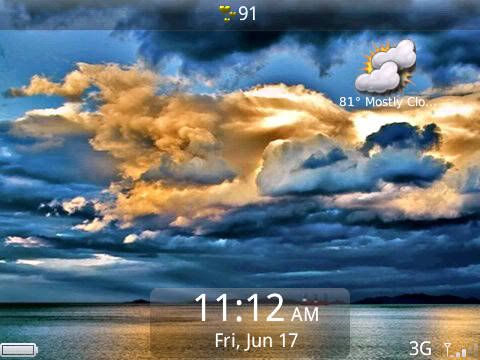
In the above screen shots I used the island banner option, for the date and clock which I placed in the bottom center. I added another banner at the top using the glass underlay and moved my notifications there. Profiles, wireless signals etc, I’ve chosen to hide. I love this wall paper and wanted to show as much of it as possible, and you know what? With this theme, I can!
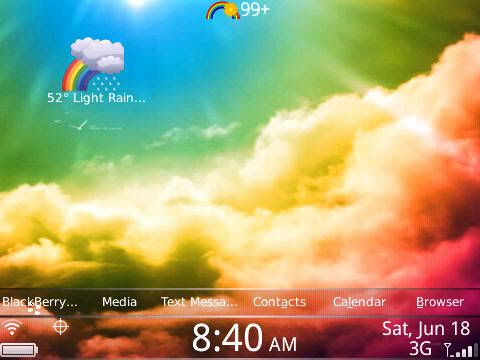
Here I used the slit underlay with tint at 20% for the 2 banners I chose to have, one thick for the clock, date and signal meters, and the other thin, right on top of it for the text only dock I chose to show. I placed notification on the top and just moved my OCD slot to where I thought it looked best with the wall paper. Amazing. Magical. You really do have all the control.

Yet another configuration based on the wall paper I wanted to use. I placed the clock, date and OCD on top of each other on the top right and used the icon dock with text option on the bottom. All signal meters are hidden…no clutter, just the way I wanted it. Impressive right?

This is sort of a busy wall, so I wanted minimal “stuff”. I chose no banner, just simple the clock and date where it looked good and showed well without covering up much of the picture. Added the OCD and notifications on the top. That’s it. Nothing else, and I think it looks pretty good that way.
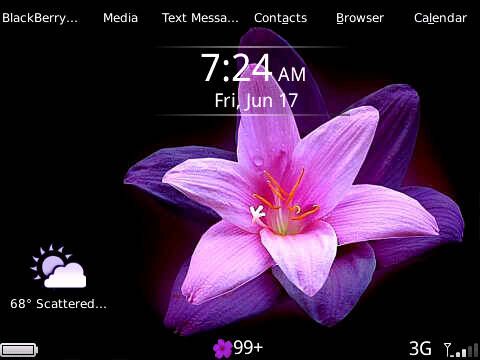
What a pretty flower! And I wanted to show it well. I chose the slit island underlay with no tint and placed it at the top, with text dock just above it. OCD on bottom left. All other widgets except for battery and network signal are hidden. Once again, a clean look. I’m just impressed with what you can do with this. It IS like magic…
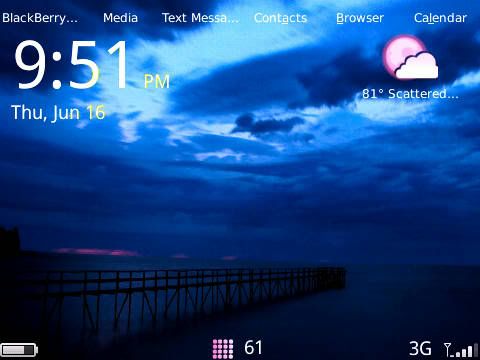
Do you have trouble with small clocks? I do. I wear glasses (BB glasses as my close friends tease me with), so the bigger the better…Morph allows 3 clock sizes to choose from. This one is the largest size, but it’s still not to overwhelming that it takes over the wall paper. Again, simple text dock, hidden mostly everything else. Morph is truly YOUR theme. Morph it to WHAT EVER way you want. And as JayDee said, no 2 screens (except for your own if you choose) will EVER be the same!
As you can see from our many screen shots and customizations, Hamster and I really love the chance to play around with Morph. You are going to love it too!! You will be able to design your theme the way that you want everytime. I hope that we see some of your screen shots posted here at BBE after you try this theme.
To pick up Morph for $2.99, go here.
Also, be watching for our BBE contest to win yourself a copy of Morph! Details to be posted this afternoon or evening. We will be giving away 15 copies of Morph!!!! The last theme you will ever need!
